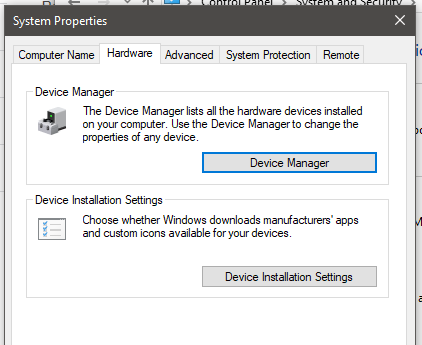Have you faced any problems in a way Windows 10 works differently after the Windows Updates?
The Windows 10 downloads the driver from the Microsoft server, which resulted in lots of functionality issues. This has been observed in various driver, and the hardware devices connected to the computer. The Windows Update, along with the Microsoft Updates, downloads various device driver, that will harm the functionality of the computer system the way it was working before.
There are ways to stop the Windows 10 driver updates through the Windows Update.
Here lets see how to perform the setting in your computer.
The settings are very simple, any one can follow the setting to get the computer up and running.
1. Start the "Control Panel"
2. In Control Panel click on "System and Security"
3. Now click on "System"
4. Click on "Advanced System Setting"
5. Now go to the "Hardware Tab"
6. From the Hardware Tab, select the "Device Installation Setting"
7. Now select the option that says "No".
The Windows 10 downloads the driver from the Microsoft server, which resulted in lots of functionality issues. This has been observed in various driver, and the hardware devices connected to the computer. The Windows Update, along with the Microsoft Updates, downloads various device driver, that will harm the functionality of the computer system the way it was working before.
Why "Fresh Start" over "Reset Keeping Files"?Lets start by this, Often noticed that there are several driver updates that happen through the Windows Update. These updates often cause problems in the computer. This means the driver is very much different from the one which you had earlier on your computer, and this update will result in the functionality change in your computer. This means that those things which were working correctly, wil not work after the Updates.
There are ways to stop the Windows 10 driver updates through the Windows Update.
Here lets see how to perform the setting in your computer.
The settings are very simple, any one can follow the setting to get the computer up and running.
1. Start the "Control Panel"
2. In Control Panel click on "System and Security"
3. Now click on "System"
4. Click on "Advanced System Setting"
5. Now go to the "Hardware Tab"
6. From the Hardware Tab, select the "Device Installation Setting"
7. Now select the option that says "No".