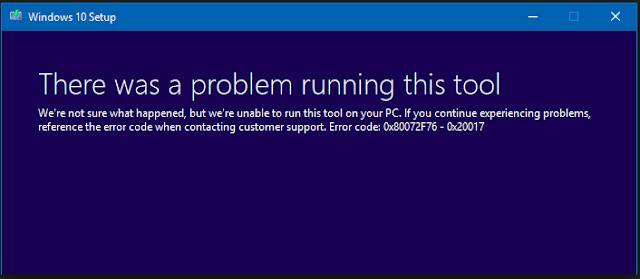The Media Creation Tool used to create the Media Drive to install the Windows OS stops in between the process giving error message "There was problem running the tool" and gives the error code.
So far there seems to be no fix for the particular issue. It also does not give the error always. However there are situations that the tool stops half way through the process and terminates. There are several options that we can try to fix the same, however the success rate is 50%. Only half the time we would be able to by pass the issue.
It has been noticed that due to various reasons as to why the tool does not work. However with all the possible solutions there just seems to be a workaround for the tool.
Let me highlight, the list of things that might stop the Media Creation Tool to stop working.
So far there seems to be no fix for the particular issue. It also does not give the error always. However there are situations that the tool stops half way through the process and terminates. There are several options that we can try to fix the same, however the success rate is 50%. Only half the time we would be able to by pass the issue.
It has been noticed that due to various reasons as to why the tool does not work. However with all the possible solutions there just seems to be a workaround for the tool.
Let me highlight, the list of things that might stop the Media Creation Tool to stop working.
- Accumulated temp files on the computer.
- Corrupted Windows Update Database files
- Older version of MCT
- Pending restart from the previous update
- Not compatible BIOS
- HDD controllers
Above mentioned are some points that will surely stop the MCT from working correctly. There are several ways to go about troubleshooting the issue.
Here are few steps that might come handy.
Here are few steps that might come handy.
- Before running the tool make sure to clear the temp files from the computer.
- Open the %temp%, and temp folders from the RUN box, and delete all the contents.
- Restart the computer to get rid of the pending restart.
- Also run the Windows Update Toubleshooter to rebuild the Windows Update Database files.
- Its funny, but this does help, try to move the MCT exe file onto the flash drive and run the tool from the USB and perform the MCT.
- Browse to "C:\Windows\SoftwareDistribution\Download" and delete the contents of the folder.
- Press Windows key + X > Click Command Prompt (Admin) then type "wuauclt.exe /updatenow".
- And Hit Enter
- Open Control Panel > Windows Update and Windows 10 should begin downloading..
- Press Windows key + X
- Click Command Prompt (Admin)
- Type in at the prompt OR Copy and Paste these one at a time
- Dism /Online /Cleanup-Image /RestoreHealth
- Make sure you use a simple machine name for your computer, at least 8 characters:
- Click Start, right click Computer
- Click Properties
- Windows 8 users, press Windows key + X > click System
- Under, Computer name, domain, and workgroup settings, click Change settings.